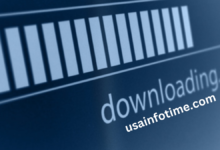Everything You Need to Know About Google Docs: A Complete Guide
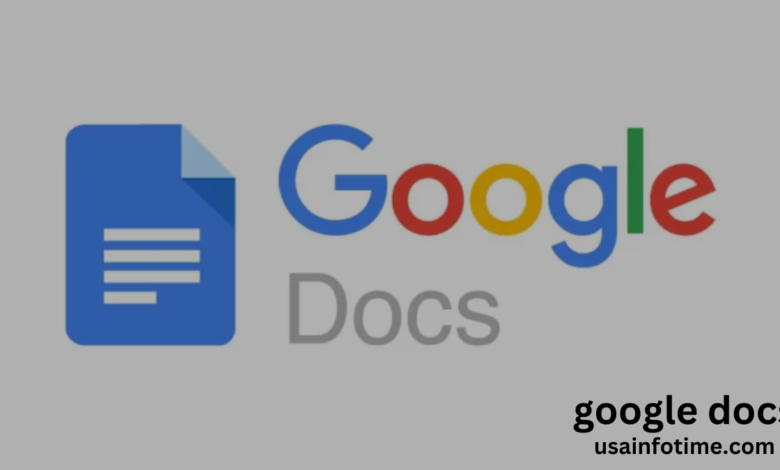
Introduction: What Is Google Docs?
Google Docs is a web-based word processing tool that is part of the Google Workspace suite (formerly known as G Suite). Launched in 2006, it has become one of the most popular online productivity tools for individuals, teams, and businesses worldwide. Unlike traditional desktop word processors like Microsoft Word, Google Docs operates entirely online, meaning your documents are stored in the cloud and can be accessed from anywhere with an internet connection.
This accessibility, combined with features such as real-time collaboration, ease of use, and automatic saving, has contributed to ‘ massive adoption. Whether you’re a student working on an essay, a business professional drafting reports, or a team collaborating on a shared project, provides an efficient, flexible platform that simplifies document creation, editing, and sharing.
In this guide, we’ll explore the various features, benefits, and tips that make such an invaluable tool. Whether you’re a seasoned user or a newbie, there’s something here for everyone!
The Cloud-Based Model
The core of Google Docs’ functionality lies in its cloud-based model. Unlike traditional software that requires installation on a specific device, Google Docs operates through a web browser, meaning all your work is stored in the cloud and accessible from any device with an internet connection. This cloud model offers several advantages:
Getting Started
Getting started with Google Docs is straightforward. All you need is a Google account. Once you’re logged in, you can open Docs directly through the Google Drive interface. From there, you can start creating documents from scratch or choose from a variety of templates, including resumes, reports, and letters. The intuitive interface makes it easy for users of all experience levels to jump in and begin working right away.
Real-Time Collaboration
One of the standout features of s is its real-time collaboration capabilities. Multiple users can work on the same document simultaneously, seeing each other’s changes as they happen. Whether you’re working with colleagues or classmates, the ability to edit, comment, and chat within the document makes collaboration seamless. Each person’s changes are highlighted in a different color, allowing for easy tracking.
This feature is especially useful for businesses and educational environments where group work is common. Teachers can assign collaborative projects, and teams can work together on reports, all without the need for email attachments or file versioning.
Commenting and Suggesting Mode
In addition to live editing, allows users to leave comments, and suggestions, and track changes. These features are especially beneficial in professional environments where feedback is critical.
- Comments: Users can highlight text and leave comments for others to review, ask questions, or offer feedback. These comments can be tagged to specific people, ensuring that the right individuals see them.
- Suggesting Mode: Rather than directly making changes, users can switch to Suggesting mode, where their edits appear as suggestions. The original author can then approve or reject these suggestions, making the editing process more transparent and structured.
Add-Ons and Extensions
Google Docs supports a wide range of add-ons and extensions that can enhance its functionality. Whether you need to integrate with third-party apps, like Grammarly for grammar checks, or add extra features like a table of contents generator, the marketplace has you covered. These add-ons can be installed directly from the Docs interface, making it incredibly easy to customize your document editing experience.
Accessibility and Convenience
Google Docs’ primary advantage is its accessibility. Unlike traditional word processors that require a specific software installation, all you need to use is an internet connection and a web browser. This convenience means that you can access your documents at home, in the office, or even while traveling, without worrying about transferring files between devices.
Additionally, the mobile app for makes it even more convenient. Whether you’re working on the go or need to make quick edits on your phone or tablet, the mobile app ensures that you can work from anywhere.
Collaboration Made Easy
Google Docs revolutionized how we collaborate on documents. Traditional word processors often require emailing files back and forth or using complex file-sharing systems. eliminates these hassles by enabling live, collaborative editing.
Whether it’s a team working on a proposal or a group of students completing a project, everyone can contribute to the document in real-time. The integration of comments and suggestions allows for easy feedback and revisions, while the chat feature helps keep communication open within the document.
Version History
Another benefit of using Google Docs is the version history feature. This allows you to review and restore previous versions of a document, ensuring that no work is lost. If you’re collaborating with a team, you can track changes over time and even revert to an earlier draft if needed. This eliminates the risk of overwriting important information or losing critical revisions.
Advanced Google Docs Features for Power Users
For those looking to boost their productivity, Google Docs includes a voice typing feature. With voice typing, you can dictate your document instead of typing it out manually. This is particularly helpful for individuals with disabilities or those looking to transcribe notes quickly.
To use voice typing, simply go to the “Tools” menu and select “Voice typing.” You can then click the microphone icon and start speaking. Google Docs will transcribe your speech in real-time, turning it into text on the screen. It’s a game-changer for users who need to write large amounts of text quickly or for those who prefer speaking over typing.
Offline Mode
While Google Docs is primarily an online tool, it also offers offline functionality. By enabling offline mode, users can continue working on their documents even without an internet connection. The changes you make while offline will automatically sync with Google Drive once your connection is restored. This feature is particularly useful for users who travel or work in areas with unreliable internet access.
To use offline mode, simply open Google Docs while connected to the internet and enable offline access through the Google Drive settings. From then on, you can edit your documents without worrying about losing your progress.
Templates and Customization
Google Docs offers a wide variety of templates, ranging from business letters to academic reports. These templates can help you get started quickly, saving you time on formatting. Additionally, Google Docs provides a rich set of customization options, including font styles, sizes, line spacing, and margins. For more advanced formatting, users can insert tables, images, and charts to enhance their documents.
Google Docs for Business: Transforming Team Collaboration
Google Docs is a game-changer for businesses and teams. With its collaboration features, businesses can streamline their document creation and review processes. Rather than emailing back and forth or dealing with complex file-sharing systems, teams can collaborate directly within the document.
This is especially beneficial for projects where multiple team members need to review and edit content. Real-time collaboration allows for seamless communication and quick turnarounds on documents, proposals, and presentations.
Integration with Google Workspace
Google Docs integrates smoothly with the other apps in the Google Workspace suite, including Gmail, Google Sheets, and Google Slides. This seamless integration allows for easy file sharing and collaboration across platforms. For example, you can embed data from Google Sheets into your Google Docs document, or insert a Google Slides presentation directly into your doc.
Furthermore, Google Docs supports Google Meet integration, enabling users to schedule meetings or video calls directly from the document. This makes it easier for teams to stay connected while working on shared projects.
Security and Permission Controls
When it comes to business documents, security is a top concern. Google Docs offers granular permission controls, allowing users to specify who can view, edit, or comment on their documents. You can share documents with specific people via their email addresses or generate shareable links with restricted access.
Additionally, Google Docs uses encryption to protect your data, ensuring that your documents are safe from unauthorized access. For businesses that need extra security, Google offers advanced enterprise-grade options, including two-factor authentication and integration with Google’s security services.
Troubleshooting Common Google Docs Issues
One common issue with Google Docs is when changes are not saving or syncing. This can occur if your internet connection is unstable or if there’s a problem with your Google account. The first thing you should check is your internet connection. If it’s working fine, ensure you’re logged into your Google account.
Another reason for this issue could be a browser-related problem. Try clearing your browser cache or using a different browser to see if the issue persists. If the problem continues, check Google’s status page to see if there are any ongoing issues with the service.
Unable to Open a Document
If you can’t open a Google Docs document, ensure you’re logged into the correct Google account and that the document has been shared with you. Sometimes documents are accidentally moved or deleted, so try checking your Google Drive’s trash folder.
If you’re still unable to access the document, try opening it from another browser or device to see if it’s a localized issue.
Tips and Tricks for Google Docs Power Users
Google Docs offers a range of keyboard shortcuts to speed up your workflow. For example, you can use Ctrl + B (Cmd + B on Mac) to bold text, or Ctrl + Shift + C (Cmd + Shift + C on Mac) to open the word count tool. Learning these shortcuts can save you a lot of time when working on large documents.
Using Styles for Consistent Formatting
For users who want to maintain consistent formatting throughout their document, Google Docs offers styles. You can apply heading styles, such as Heading 1, Heading 2, and so on, to maintain uniformity in your document. These styles also make it easier to generate a table of contents automatically.
Integrating Google Docs with Third-Party Tools
If you’re using third-party tools like Slack, Trello, or Zapier, you can integrate them with Google Docs to automate tasks and improve productivity. For example, you can set up automatic notifications in Slack whenever a document is updated or create a workflow in Zapier that automatically adds new Google Docs files to a Trello board.
Conclusion: Why Google Docs Is the Future of Document Creation
Google Docs has revolutionized the way we create, collaborate, and share documents. Its cloud-based model, real-time collaboration features, and seamless integration with other Google Workspace apps make it a powerful tool for individuals, teams, and businesses alike.
From simple document creation to advanced collaborative projects, Google Docs offers a level of flexibility and accessibility that traditional word processors simply can’t match. Its ease of use, coupled with powerful features like voice typing, offline mode, and version history, ensures that it remains a top choice for document creation in today’s fast-paced world.
As more businesses and educational institutions adopt cloud-based tools, Google Docs is positioned to remain at the forefront of the document creation landscape. Whether you’re writing a quick note or working on a major report, Google Docs provides the tools and functionality you need to get the job done efficiently and effectively.